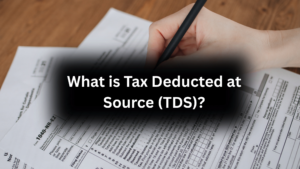The Universal Account Number (UAN) is a key tool for employees to manage their Employee Provident Fund (EPF) accounts online. With a UAN, employees can access EPF services like checking balances, making withdrawals, and more—all from the EPFO portal. Here’s a comprehensive guide on UAN: what it is, how to find it, activate it, and manage EPF details seamlessly.
What is UAN?
The Universal Account Number (UAN) is a unique 12-digit number assigned to every employee contributing to EPF. Issued by the Employees’ Provident Fund Organisation (EPFO) and validated by the Ministry of Labour and Employment, it stays the same throughout an employee’s career, regardless of job changes. When switching jobs, employees receive a new member ID linked to their UAN, enabling easier EPF transfers and withdrawals as all previous member IDs are consolidated under one UAN.
Benefits of UAN
- Centralized Management: Simplifies management of all EPF accounts under one UAN.
- Easy Access: Enables employees to access services like checking PF balance and applying for withdrawals online.
- Streamlined Transfers: Eases the process of transferring EPF funds from previous employers to the current account.
- Reduced Withdrawals: Helps in minimizing untimely withdrawals by providing convenient online tracking and access.
Key Features of UAN
- Account Unification: Brings together all EPF accounts under a single identifier.
- Employer and EPFO Collaboration: Simplifies verification and job tracking processes.
- Digital Services Access: Provides online access to services like downloading passbooks, viewing organizational details, and updating KYC information.
How to Log in to the EPFO Portal Using UAN
Here’s how you can log in to the UAN Portal:
- Step 1: Go to the EPFO/UAN portal.
- Step 2: Enter your UAN and the password sent to your mobile.
- Step 3: Enter the captcha code, then click ‘Sign In’.
- Step 4: After logging in, you can update your password as needed.
How to Download Your UAN Card Online
You can download your UAN card easily with a valid EPF number by following these steps:
- Log in to the EPFO portal using your UAN and password.
- Under the ‘View’ tab, choose ‘UAN Card.’
- Your card details will display on the screen.
- Click on ‘Download’ at the top right corner of the page to save a copy.
How to Generate a UAN for EPF
Employers with a workforce of 20 or more must register with EPFO. If an employee already holds a UAN from a previous job, they should share it with their new employer. For new employees without an existing UAN, the employer must create a UAN by following these steps:
- Log into the Employer’s EPF Portal with the authorized credentials.
- Navigate to the ‘Member’ section and select ‘Register Individual.’
- Fill in the employee’s details, including Aadhaar, PAN, and bank information.
- Review and approve these details in the ‘Approval’ section.
- The EPFO then generates the UAN, which the employer links to the employee’s PF account.
How to Find Your UAN?
- Through Your Employer
When joining a job, your employer will enroll you in the EPF and provide you with your UAN. You can get this number from your HR or employer if you are enrolled under PF. - On Your Salary Slip
Many employers include the UAN on salary slips, so you can check your monthly pay slip for your UAN details.
Using the UAN Portal with PF Number/Member ID
If you are unable to get your UAN (Universal Account Number) from your employer or salary slip, you can easily retrieve it through the UAN portal. Follow these steps to obtain your UAN:
Step 1: Visit the UAN/ EPFO portal
Step 2: Select the tab labeled “Know your UAN.” A new page will open.
Step 3: Enter your registered mobile number and the displayed captcha for verification. Then, click on “Request OTP.” Enter the OTP you received along with the captcha code, and click “Validate OTP.”
Step 4: You’ll be redirected to a page where you need to enter your name, date of birth, PAN/Aadhaar/member ID, and captcha for verification. Once you’ve filled in all the details, click on “Show my UAN.”
After following the above steps, your UAN number will be displayed on the screen.
How to Link Aadhaar with UAN
To link your UAN with Aadhaar, follow these steps:
Step 1: Go to the EPFO portal.
Step 2: Sign in by entering your UAN, password, and captcha.
Step 3: Click on the ‘Manage’ tab at the top, then select ‘KYC.’
Step 4: Check the box next to Aadhaar, enter your 12-digit Aadhaar number and your name, then save the information.
Step 5: After submitting, your details will appear under the ‘Pending KYC’ tab. Once your employer approves it, your details will move to the ‘Approved KYC’ tab (approval usually takes about 15 days).
Linking your Aadhaar to your EPF account will expedite the withdrawal and transfer processes. Your current employer needs to verify and approve your Aadhaar details. For any queries, Contact us.
How to Change/Update Personal Details in the UAN Portal
Employees can change or update personal details such as name, date of birth, mobile number, and email ID by logging into the UAN portal. The details must match those on your Aadhaar card; otherwise, the update will not be processed. Your employer must approve changes to your name and date of birth.
To Change/Update Name and Date of Birth
- Visit the UAN Portal.
- Log in using your UAN, password, and captcha code, then click ‘Sign In.’
- Click on the ‘Manage’ tab, then select ‘Joint Declaration.’
- Choose your member ID and click ‘Get Details.’
- Your details will appear on the screen. Enter your updated information (name, date of birth, gender, etc.) by clicking the pen icon under ‘Changes Requested.’ Check the consent for the joint declaration and click ‘Proceed.’
- Upload the necessary documents and click ‘Proceed.’ Review and submit your change request.
- You’ll see a message stating ‘Pending approval by Employer.’
- Contact your employer to request approval for your changes.
- Once approved by your employer, the EPFO office will finalize the updates to your personal details on the UAN portal.
To Change/Update Mobile Number and Email ID
- Visit the UAN Portal.
- Log in with your UAN, password, and captcha code, then click ‘Sign In.’
- Click on the ‘Manage’ tab, then select ‘Contact Details.’
- You’ll see options to change your mobile number or email ID. Choose the appropriate option.
- After selecting, enter your new mobile number or email ID twice as prompted. Then, click ‘Get Mobile OTP’ or ‘Get Authorization Pin.’
- Enter the OTP received on your new mobile number and click ‘Submit’ to update your contact information.
How to Update Mobile Number if You’ve Forgotten Your Password
- Visit the UAN Portal.
- Click on the ‘Forgot Password’ option.
- Enter your UAN and the displayed captcha, then click ‘Submit.’
- Fill in your name, gender, and date of birth, then click ‘Verify.’
- Enter your Aadhaar number and captcha, then click ‘Verify.’
- Once validated, enter your new mobile number linked to your Aadhaar and click ‘Get OTP.’
- An OTP will be sent to the new mobile number. Enter the OTP and click ‘Verify.’
- You’ll have the option to change your password. Enter your new password twice as prompted, then click ‘Submit.’ Your mobile number and password will be updated on the EPFO portal.
How to Reset Your UAN Password
Step 1: Go to the UAN portal.
Step 2: Select the ‘Forgot Password’ option.
Step 3: Input your UAN and the captcha code shown, then click the ‘Submit’ button.
Step 4: Provide your name, gender, and date of birth, then click the ‘Verify’ button.
Step 5: Input your Aadhaar number and the captcha code, then click on the ‘Verify’ option.
Step 6: After your entered details are validated, enter your mobile number in the designated box and click on ‘Get OTP’.
Step 7: An OTP will be sent to the mobile number you provided. Enter your OTP and click on ‘Verify.’
Step 8: You’ll now have the option to change your password. Please enter your new password in both fields. After entering the new password, click on ‘Submit.’
Upon clicking the ‘Submit’ button, your password will be updated on the EPFO portal.
How to Activate UAN Online
To activate your UAN, you’ll need your Universal Account Number or PF member ID. Follow these steps to activate your UAN on the EPFO portal:
Step 1: Visit the UAN portal and click on “Activate UAN” under the “Important Links” section.
Step 2: Choose the UAN option, then enter your UAN, Aadhaar number, name, date of birth, mobile number, and the captcha code. Tick the consent box and click on the “Get Authorization Pin” button.
Step 3: A new screen will appear showing your details. Verify that all information is correct.
Step 4: Click on the ‘I Agree’ checkbox, enter the four-digit OTP, and click ‘Validate OTP and Activate UAN’.
Step 5: After OTP verification, your UAN will be activated.
Once activated, you will receive a password on your registered mobile number, which you can use to log in to your account.
UAN Portal Services Overview:
The EPFO portal offers numerous online services for EPF account holders, allowing employees to manage their accounts, update personal information, and access various EPF details.
Access Account Information: View Services
Under ‘View Services,’ employees can view important information related to their accounts.
- Profile Information: By selecting the ‘Profile’ option, account holders can see their:
- UAN Number
- Full Name
- Date of Birth
- Gender
- Father’s or Husband’s Name
- Mobile Number and Email ID
- International Worker Status, Qualification, and Marital Status
- Current and Permanent Addresses
- Differently Abled Status
- Service History: This section shows all PF account numbers linked to the UAN from different employers, allowing employees to track job changes and associated PF accounts.
- Download UAN Card: By choosing ‘UAN Card,’ account holders can view and download their UAN card for easy reference.
- EPF Passbook: To review EPF contributions, employees can access the ‘EPF Passbook.’ After logging in with their UAN, password, and captcha, they can see contribution details, including amounts, dates, and total balance.
Manage Account: Update Personal and Contact Information
The ‘Manage’ section provides options to modify account details and update KYC information.
- Joint Declaration: Employees can use this option to update personal information such as their name, date of birth, gender, marital status, nationality, and parents’ names. Changes here require employer approval through a joint declaration submission.
- Contact Details: Employees can easily update their mobile number and email without employer approval. Once approved by EPFO, these changes will reflect immediately.
- KYC Updates: Employees can update their KYC details, including bank account information, PAN, Aadhaar, and passport, by selecting the ‘KYC’ option. Accurate KYC information ensures smooth processing of withdrawals and other services.
- E-Nomination: Through the ‘E-Nomination’ option, EPF account holders can designate nominees by filling in the required details, securing the fund for their beneficiaries.
- Mark Exit: This option allows employees to record their exit date, a necessary step for processing PF withdrawal requests.
Manage Account Security: Password Update
Employees can change their login password by going to the ‘Account’ tab and selecting ‘Password.’
Online Services for Transactions and Transfers
The EPFO portal also supports a range of transaction services for EPF account holders:
- Claim Application (Forms 31, 19, 10C, 10D): Employees can apply for full or partial withdrawal of PF funds using these forms. It is required to complete KYC before submitting a claim.
- One Member One EPF Account (Transfer Request): This service facilitates the transfer and merging of multiple EPF accounts under one UAN. Updated KYC details are required to initiate this process.
- Claim Status Tracking: After submitting a claim for withdrawal or transfer, employees can check the status of their request in real-time.
- Download Annexure K: Employees who wish to transfer PF amounts from an exempted to an unexempted establishment can download Annexure K through this option.
The UAN portal offers a streamlined and convenient experience for EPF account holders, allowing them to access, manage, and secure their EPF information and make necessary updates and transactions efficiently.
FREQUENTLY ASKED QUESTIONS
1. What is UAN?
- UAN (Universal Account Number) is a 12-digit number assigned to every employee contributing to the Employees’ Provident Fund (EPF). It remains the same throughout an employee’s career, regardless of job changes.
- How do I find my UAN?
- You can find your UAN through your employer, salary slip, or by using the “Know Your UAN” option on the EPFO portal with your registered mobile number.
- How do I activate my UAN?
- Visit the UAN portal, click on “Activate UAN,” and enter your UAN, Aadhaar number, and other details. An OTP will be sent to your mobile number for verification.
- What are the benefits of UAN?
- UAN simplifies EPF account management, allows easy access to balance and withdrawals, facilitates smooth transfer of EPF funds, and helps reduce untimely withdrawals.
- Can I access my EPF balance using UAN?
- Yes, after activating your UAN, you can log in to the EPFO portal to view your EPF balance and download the passbook.
- How do I link my Aadhaar with my UAN?
- Log into the EPFO portal, go to the ‘Manage’ section, select ‘KYC,’ and enter your Aadhaar number. Once your employer approves it, your Aadhaar will be linked to your UAN.
- Can I change my UAN password?
- Yes, you can reset your UAN password by clicking on “Forgot Password” on the EPFO portal, verifying your details, and entering a new password.
- How do I download my UAN card?
- Log in to the EPFO portal, select ‘UAN Card’ under the ‘View’ tab, and click ‘Download’ to save a copy of your UAN card.
- What should I do if I forget my UAN password?
- Go to the UAN portal, click on ‘Forgot Password,’ verify your details, and follow the instructions to reset your password.
- How do I update my personal details on the UAN portal?
- Log into the UAN portal, go to the ‘Manage’ section, and select ‘Joint Declaration’ for changes like name and date of birth, or select ‘Contact Details’ to update your mobile number/email.
- Can I check my PF balance without UAN?
- Yes, you can check your EPF balance by giving a missed call to 9966044425 or sending an SMS with the message ‘EPFOHO UAN ENG.’
- How can I transfer my EPF account from my previous employer?
- You can transfer your EPF account by using the “One Member One EPF Account” option on the EPFO portal, ensuring that your KYC details are updated.